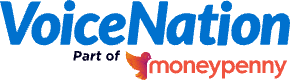If you’re setting up a Live Answering Service, then you no doubt need to set it up so that your old number forwards correctly to your new number – that way, you can be sure that your customers are reaching the Virtual Receptionists taking their calls.
So, if your number is currently with AT&T, here are the steps you need to follow to set up AT&T call forwarding on a landline, as well as whether or not you should pick conditional or unconditional call forwarding.
How to forward calls from an AT&T landline number
When setting up AT&T call forwarding from a landline to your new VoiceNation number, you’ll need to take the following steps:
- On your phone, enter *72 (if using unconditional forwarding) or 92* (if using conditional forwarding) and enter your new VoiceNation phone number. Then press the # key to activate call forwarding.
- To disable either feature, key in *73# (for unconditional forwarding) or *93# (for conditional forwarding).
And that’s it; AT&T call forwarding instructions for landlines – it really is that simple!
How to forward calls from an AT&T cellphone number
In order to forward your AT&T number from a cellphone instead of a landline, you’ll need to follow the steps below, depending on what type of phone you use.
If you use an iPhone, please do the following:
- Open the Settings app on your phone.
- Scroll to and select Phone, then select Call Forwarding.
- Select the off-switch Call Forwarding switch to activate call forwarding.
- Select Forward, and then use the keypad to enter your new VoiceNation number.
- When finished, select Back to return to the Call Forwarding screen.
- When Call forwarding is active, the call forwarding icon will appear in the Control Center Status Bar.
- To turn off call forwarding, navigate back to the call forwarding settings page and switch off Call Forwarding.
If you use an Android phone, please do the following:
- Navigate to the Phone app.
- Select the Menu icon, then select Settings.
- Scroll to and select Supplementary Services, then select Call Forwarding.
- From the Call forwarding screen, select the type of forwarding you’d like.
- Enter your VoiceNation phone number, then select Turn on.
- To turn off call forwarding, navigate back to the call forwarding screen, select the type of forwarding you’ve enabled, and then select “turn off.”
Should I choose conditional or unconditional call forwarding?
Whether or not you choose conditional or unconditional forwarding will be entirely dependent on your business needs.
With conditional call forwarding, our receptionists will only answer the phone after a set number of rings have passed. That way, if you fail to reach the phone in time, you know that your customers will still be getting the great phone answering service they expect.
As for unconditional forwarding, this means that no matter what calls you receive, our receptionists will be on hand to answer each and every one of them, letting you focus on what’s most important to your business.
So, now you know how to forward calls with an AT&T number. For more information on just what service we can offer your business, such as our Virtual Receptionist and Live Chat options, get in touch with the VoiceNation team today.
And don’t forget to browse the rest of our blog for more articles like this one, such as how call forwarding can help your business and how to forward your business number to your VoiceNation number.