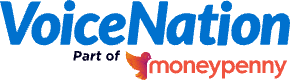In the modern day, there are few things more important to implement on your phone and computer than two-factor authentication. Essential to protecting your important files and personal contacts, without it, you’re only putting yourself at risk.
And the same is true when using important apps, such as Twilio. Your go-to app when it comes to global customer communication, setting up Twilio two-factor authentication (2FA) will ensure that no unwanted parties can access your account.
Read on to learn more about what two-factor authentication is, and how to set up Twilio 2FA for your account.
What is multi-factor authentication?
Without getting too complex, multi-factor authentication is a security measure that requires any user wanting access to certain apps or devices to provide the correct input for two or more verification factors. Without them, the user will not be given access.
What qualifies as multi-factor authentication will vary depending on the software in question, but it’s most commonly defined as being a password/pin code, followed by either an SMS authentication or use of a separate authenticator app.
How to activate Twilio multi-factor authentication
Setting up 2FA for Twilio is a relatively simple process, and if you’re a paid Twilio user, it’s mandatory. So, all you actually have to decide is whether or not you want 2FA to apply when you log in or when accessing a specific project.
Enabling 2FA for your login only
First things first, let’s look at how to set 2fa Twilio when logging in directly. To do this, you’ll need to follow the steps outlined below:
- Start by finding and accessing the User Settings page in the Console.
- Scroll to the “Enable Two-Factor Authentication (2FA)” section, and then select the desired 2FA level you want from below:
- Authy app: Receive 2FA authentication codes via the Authy app.
- Text message: Receive 2FA authentication codes via SMS.
- Voice message: Receive 2FA authentication codes via an automated voice call.
- Another authenticator app: Receive 2FA authentication codes via a TOTP authenticator app.
- Click Update 2FA Settings to save your selection.
Please note that users enabling 2FA for the first time will be required to go through a one-time login and verification process with your new 2FA method of choice in order to activate their account properly.
On top of this, all devices will be required to carry out a verification every thirty days in order to continue having access.
Enabling 2FA for specific projects
If you only wish to activate Twilio multi-factor authentication for specific projects, then you’ll need to follow the steps outlined below:
- Start by finding and accessing the Project Settings page in the Console.
- Scroll to the “Require Two-Factor Authentication (2FA)” section.
- Select the desired 2FA level you want.
Click Save to save your selection.
From here, the next time a user logs in to Twilio and accesses this project, they will be automatically enrolled in 2FA and can select the method of their choice.
However, after enabling 2FA on a project, they may also be asked to verify the phone number used to receive their verification code. Phone numbers may be verified through SMS messaging or voice calls. But if you’re having trouble verifying your phone number with one method, it’s best to try the other.
How to access your Twilio recovery code
According to Twilio, once you’ve completed this process, you will receive a recovery code. This code is extremely important as it’s necessary to recover your account in the event you become locked out or lose access to your device. So, be sure to note it down and store it in a very safe place.
For example, in the case that you lose your phone, the recovery code will allow you to log in to your project instead of using the six-digit verification code that is sent to your phone.
You do not want to lose this code!
Should I use an authenticator app or my cell phone?
Whether or not you use an authenticator app or your phone as your authentication method is directly up to you, and there are pros and cons to both.
For example, with your phone, all you need to send is a quick text message or phone call. Yet the downside of this is that, if your phone is dead, lost, or you don’t have service, you be able to get access.
By using an authenticator app, on the other hand, you have more control over how you can access your account when you need to. Using the app, you don’t have to worry about a dead phone as much if you can access it on another device. You just need to be sure you know your app login details off the top of your head.
Stay secure with VoiceNation
And there you have it; you now know how to set up Twilio two-factor authentication should you wish to use it. But they’re not the only company that values online security. Here at VoiceNation, for example, we pride ourselves on our dedication to client security as well. And our Live Answering Service app comes complete with its own 2FA settings.
Get in touch today to learn more about what our services can offer your business, and to learn more about our free trial period. You can also browse similar blogs on this topic as well, such as our piece on staying safe on your smartphone.