You can update your oncall schedule via your online dashboard by following the steps below.
1. Log into your dashboard at mydashboard.voicenation.com

2. Once you're logged in, click on "Setup Options" on the left hand side

3. Once you've clicked "Setup Options" then select "On-Call Setup." This will take you to the main on-call page.

4. If you need to add a new schedule, click the "+" sign under "Add New Schedule" **If you need to simply edit the current on-call schedule, go to step 8.**

5. You will then select the format based on your scheduling needs. For example, you can enter a schedule for by day, date range, or day range. Once you've selected day or date range, enter the time frame as well.

6. Once the date and times are chosen, then select the employee or multiple employees for that on-call schedule by clicking the "+" by each employee's name. You may also drag and drop the employee into the grey box.

7. Once you've selected all employees for that schedule, click "Save Changes" button in the bottom right corner of the page.

8. To simply edit the dates or change an employee on the current on-call schedule, click the pencil icon under "Actions" on the right hand side
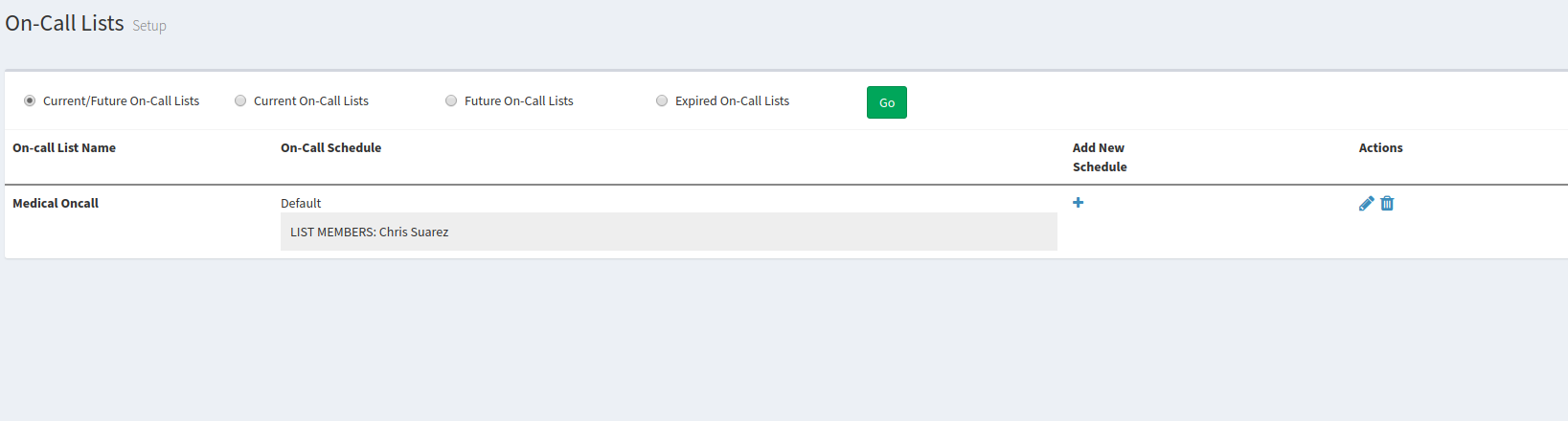
9. You can then change day or date ranges as well as employees. To change an employee, click the blue x next to the employees name to remove then the + sign to add an employee.

10. Once all changes have been made, select "Save Changes" in the bottom right corner of the page.






